In the Team Apps Module, filter to limit the teams displayed, then click on Go! If you want to see ALL the teams, just click on GO!
This is an overview of a team listing.
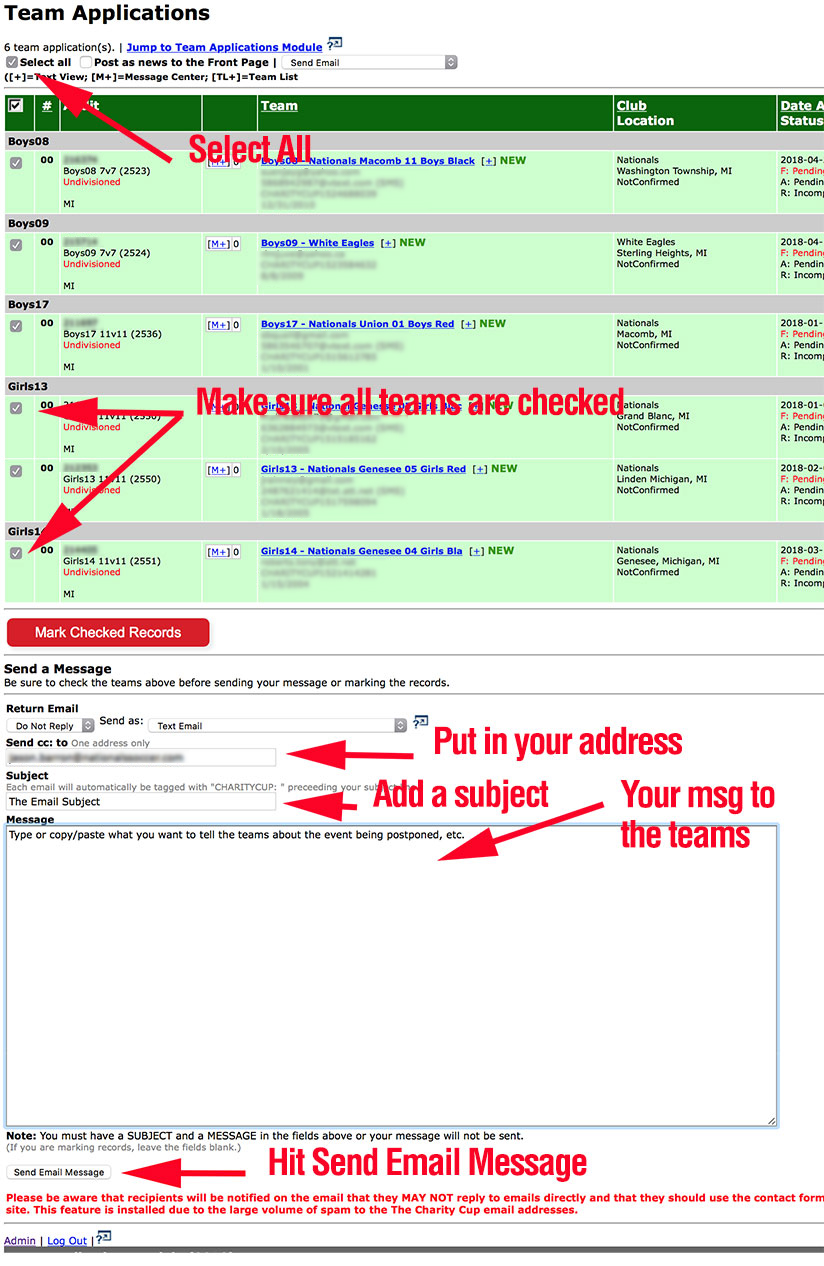
In order, Check all (or only the desired teams from the list. If you filtered correctly, most of the team will be selected and you will just need to unselect a few, if any.)
Make sure the dropdown menu to the right says Send Email
Enter your email to receive a cc: of the email. This will be sent last and be a listing of all the teams that were sent your message, both primary and secondary contacts.
Add a subject. Note: your tournament moniker will be displayed as EVENT: $subject Try to state the message contents as briefly as possible. Do not use “spammy” language like “Urgent” or “Free” to reduce the possibility your message will end up in a junk folder.
Type your message, using PARAGRAPH HEADERS in ALL CAPS, followed by short paragraphs. Try to limit the call to action to ONE email, but if there are multiples, you may want to state this at the top of the email. This page contains guidelines for effective emails. Here are some sample messages.
Proofread your message.
Proofread again.
Hit send when you are satisfied with your message.
FYI: Emails sent through the Team Apps Module are sent as individual messages (not as a long cc: list!) to the primary contact, contain the TeamID login and the Team Name, as well as a disclaimer to use the Contact Page on your website and not reply directly.