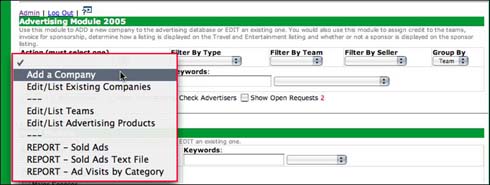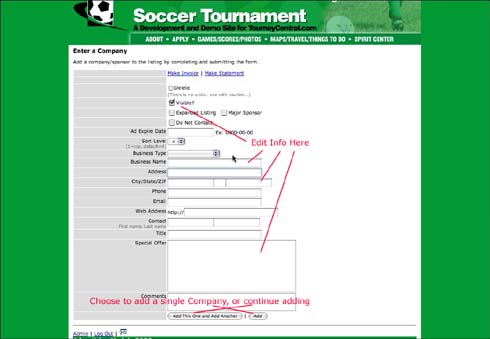1. In the Advertising Module, select Add A Company from the drop down menu.
2. Click the Go! button.
3. Enter the company information in the fields as shown.
4. Click on the check box next to DEALS to add a checkmark.
5. Click the Add button to add the company to the database OR if you have more companies to enter, click the Add This One And Add Another button. TournamentTrak will then present a blank form to add the next company.
To add a company logo, first insert the record in the database from above. Go back to the listing of companies and you will see four images on the left hand columns. You want to click on the first icon, as highlighted below.
![]()
When you click on the icon an new window will appear asking you to select a file from your computer.
***NOTICE only .jpgs and .gif files will be selected. ALSO do not have any spaces or goofy characters in the images name (e.g a ‘,/”;:()&%$#@!&^\}{][-_+=`~>