Both the Marketing Module and the Team Application Module can send out HTML-formatted emails. However, the functionality is very basic and requires you know some basic HTML tags such as italic, bold, img and links tag if you are doing anything more complicated than sending out an email with your header and colors. Also, if the message absolutely needs to get through, you will have more success sending as a text-formatted message as graphics and links are a red flag for spam. (no email is guaranteed to get through, but text-only gets there more frequently.)
The email modules are intended as MESSAGING services to your teams, not full-blown email marketing programs. There are entire companies set up to do that far better than we could ever hope to be. In our defense, these email marketing companies can’t manage soccer tournaments either!
Our favorite is Mailchimp, but Constant Contact is a favorite as well. You can use these services as basic email marketing, but we also recommend you hire a graphic designer to design your emails. Believe us, you WILL stand out as extraordinary if you move your graphic email marketing beyond basic volunteer-generated emails.
To use a third-party service, first export your team or marketing list as an XLS document. Read the CSV requirements of the service you wish to use and make a CSV document in XLS from your export document. Upload that as your distribution list and send from there.
Sending an email with an attachment
To send an attachment, you would send an email with a LINK to an attachment. Attachments send up spam filter flags more than any other single element in a bulk email and will hurt your ability to contact the team. Here is how you do it.
1. UPLOAD the PDF file you wish to “attach” into your Website Maint Module>Forms for Registration and General Use like you would normally for any other form.
2. Make note of the /pdf/FILENAME.pdf under the Link column
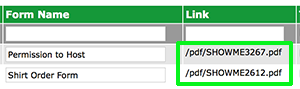
3. Make the link in your email like: http://yourtournamentdomain.com/pdf/FILENAME.pdf
4. TEST IT by copy/pasting it into a web browser to make sure it works.
5. When you send the email, the direct link to your file you want downloaded will be built in the user’s email.
6. MAKE SURE you include the http:// or https:// part and make sure it is on its own line and you do NOT add punctuation like a period or comma at the end of the URL.
Using the HTML tools in TourneyCentral
Assuming we have not yet deterred you and you have the requisite skills and time to create and test (test, test, test and test) the HTML mail you wish to send out, here is how to do it using the marketing module (the Team Apps Module works the same way except the loginID is displayed and the Remove Me is dectivated)
1. Filter the list you wish to send to (last year’s participants is the most common)
2. Check the teams you wish to send to. (or Select All and uncheck the ones you don’t want)
3. Select HTML Mail function from the drop down menu.
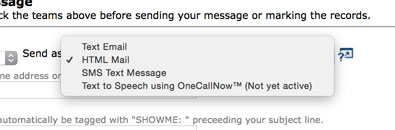
4. Complete all the required fields and your message. DO NOT PLACE ANY HEADER TAGS INTO THE MESSAGE! Your website flag, background and all will be included by default. If you used an HTML generator like Word (please don’t) remove EVERYTHING above and below the
tags, including the body tags. Only basic HTML tags are supported (italic, bold, img and links)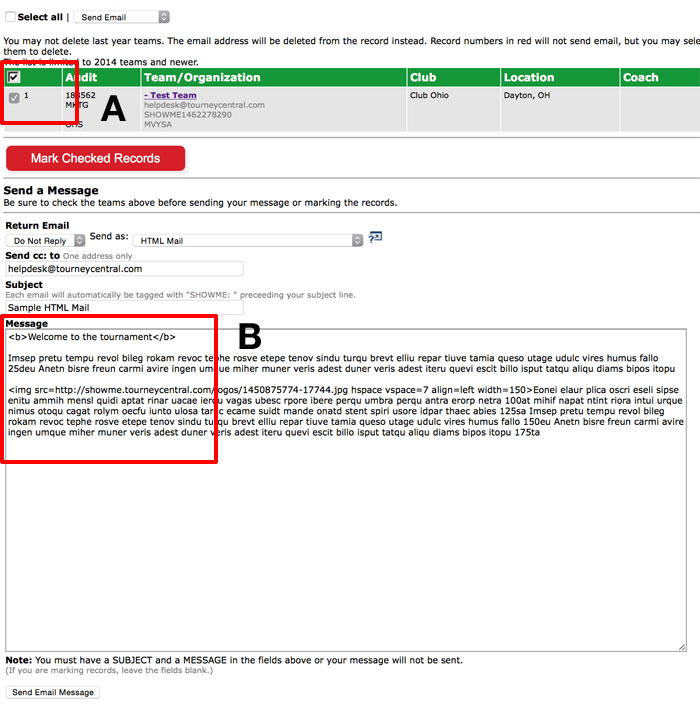
- A. Check the team
- B. Message with basic tags
5. Send your message when you are satisfied with the result. Here is what your message looks like.
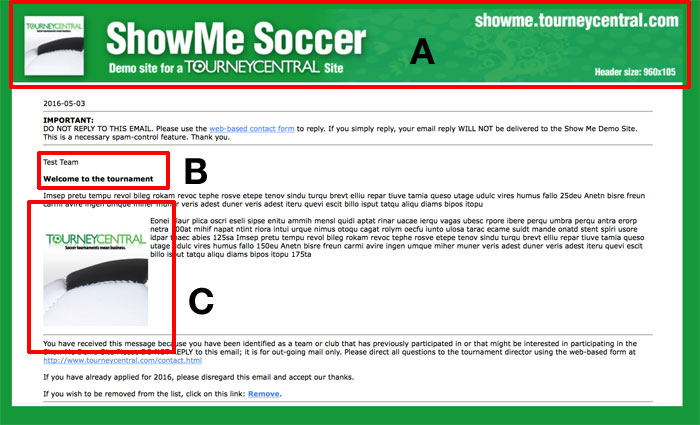
- A. Your website header to denote brand continuity
- B. Team Name, Message with styled text
- C. An image with the img tag, alignment, size, spacing…
Again, crafting a compelling HTML email is a skill. If you simply want your website flag atop your message, just type in a text message as you would for a TEXT-ONLY email and it will be included as styled.
If you have the skills, by all means, create.
If you still want an HTML email but you need drag and drop, WYSIWYG interfaces, etc, check out MailChimp or ConstantContact.